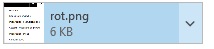How to Attach a File in Outlook
Outlook allows you to attach files to a new message, a reply, or a forwarded email directly from the toolbar interface.
- While composing a new message, reply, or forward, click on Attach File from the Message tab or the Insert tab.
- Select the file you wish to attach from one of the following sources:
- Recent Items: displays the last 12 files you've accessed
- Browse Web Locations: attach files stored in cloud services (e.g., OneDrive)
- Browse This PC: opens File Explorer to select a file from your device
- Once selected, confirm the attachment and proceed to send your message.
File Sharing and Permissions
In business environments, attached files may be shared with internal users. By default, internal recipients are granted edit permissions.
To change the permission level, click the arrow next to the attached file’s name and choose the desired option (e.g., view only or stop sharing).